An Overview of Polinode
If you haven’t used Polinode before - it’s a tool for mapping, visualizing and analysing networks in the browser. With Polinode you can either create Networks, Surveys or both. Polinode Networks allows you to upload any type of connected data to the cloud and then visualize and analyze this data directly from your browser. The source of the data can literally be anything including emails, 360 degree performance reviews, enterprise social networks, social media, etc.
Polinode Surveys allow you to collect network data using our built-in relationship-based survey tool. For example, you can ask questions such as “Who do you work with often?” or “Who do you go to for advice?”. You can then visualize and analyze this network data in one integrated and highly flexible solution. Applications include change management, identifying emerging talent, M&A integration and improving workplace layouts. This is what we call the ‘Survey’ functionality and in summary it is most often used for organizational network analysis (or ONA for short).
The Polinode Exporter Plugin
When using Polinode Networks, most users import their data directly using one of the available import formats - Excel, GEXF or JSON. For quite a long time though now we have fielded enquiries from Gephi users who would like to make their networks available on the web for others to explore interactively. In case you haven’t come across Gephi before, it’s an open source desktop application for the visualisation of network data.
We are pleased to announce that thanks to the excellent work of the core Gephi maintainers (especially Eduardo Ramos) there is now a Polinode Exporter plugin available directly in Gephi. This makes it easy to export your Gephi networks to Polinode and share them online.
How to use the Polinode Exporter Plugin
Using the plugin is very easy! There are four steps:
Step 1: Sign up for a Polinode Account
You will want to create a Polinode account by signing up here. You can start off with the free trial or you can sign-up for a Basic account (starting at $10 / month) straight away or a Professional account (starting at $60 / month). We also have Enterprise and Partner options if that is relevant for you.
Step 2: Install the Polinode Exporter Plugin in Gephi
Open up Gephi and navigate to Tools -> Plugins -> Available Plugins. You should see the PolinodeExporter plugin listed there as per the screenshot below.
Tick the box next to the plugin and then click install.
Step 3: Generate API keys in Polinode
In order to export from Gephi to Polinode you will need a pair of Polinode API keys. Click on your name in the top right hand corner of Polinode and then go to Profile then click on API Access. Click the New API Key button and then enter your password. Polinode does not store your Secret Key so you will want to keep a secure copy of the API keys that you generated.
Step 4: Export to Polinode
The fourth and final step is to use the plugin! In Gephi click on File then Export and To Polinode. You will see a dialogue like the below appear. Enter the name for you network and a description for it. You will also want to select either Public or Private for your network. If you select Public then other people will be able to access your network with a single link (i.e. they won’t need to login into Polinode or be granted permission and effectively anyone will be able to access your network). If you select Private then only those people that you grant explicit permission will be able to access your network. Please note that you will need a paid Professional account in order to upload Private networks so that option won’t work on the free trial or Basic plan.
An Example Exported Network
We used the plugin to upload to classic Les Miserables network to Polinode as a public network. You can access the network by either clicking here or on the image below!