An Overview of Polinode
In case you haven’t used Polinode before - it’s a tool for mapping, visualizing and analysing networks in the browser. With Polinode you can either create Networks, Surveys or both. Polinode Networks allow you to upload network data to the cloud and then visualize and analyze this data directly from your browser. The source of the data can literally be anything including emails, 360 degree performance reviews, enterprise social networks, social media, etc.
Polinode Surveys allow you to collect network data using the relationship-based survey tool. For example, you can ask questions such as “Who do you work with often?” or “Who do you go to for advice?”. You can then visualize and analyze this network data in one integrated and highly flexible solution. Applications are many and varied but include change management, identifying emerging talent, M&A integration and improving workplace layouts. This is what we call the ‘Survey’ functionality and in summary it is most often used for organizational network analysis.
New Features
We really appreciate all the terrific suggestions for new features and improvements that have been provided recently! Today we are announcing that a number of new features have recently gone live: three new metrics, improved visual appearance of labels, a new simplified version of our API, the ability to save node positions when saving survey views and the ability to isolate a nodes edges by type. Below we describe each one of these five improvements.
Three New Metrics
Polinode has always had the ability to calculate a large number of powerful metrics. All the standard metrics for network analysis that you would expect are there such as Community Detection, In Degree, Out Degree and Total Degree. And advanced metrics such as Betweenness, Eigenvector Centrality and Pagerank. We have continued to add new metrics though! And today we are announcing three more. The first two new metrics are edge metrics which means that, once calculated, they are added as attributes to edges rather than nodes. These two metrics are External and Edge Betweenness.
External gives you the ability to determine whether, for a given node attribute, an edge connects two nodes that share the same value for that attribute or not. To give a concrete example, if you have an attribute of Division for each node and two nodes have the same division (e.g. Sales) then an edge between those two nodes will have the value False for External if the external metric is calculated. Below we have used the Enron Email Network to demonstrate this new metric by filtering out edges that are not External edges for the attribute Division.
The second new metric is Edge Betweenness. Betweenness for nodes is a measure of how much of a “bridge” a node is or more technically, how many shortest paths across the network pass through that node. Edge betweenness is calculated in a similar way - how many shortest paths between all node pairs across the network pass through a particular edge.
The third and final new metric is Connected Components. Unlike the other two metrics, this is a node metric. It calculates for the network which groups of nodes are connected together and labels them as Component 1, Component 2, etc. For a network that is fully connected there will just be one Component but for disconnected networks there can be many components and each isolate (i.e. unconnected node) will be identified as a separate component. Connected Components is particularly helpful for isolating the largest component in a network and filtering other components out - the largest component will always be returned as Component 1. A layout algorithm such as the default Force Directed layout algorithm can then be re-run on just this largest component.
Improved Visual Appearance of Labels
You’ve always been able to add labels to your nodes in Polinode and have a great deal of control over how those labels appear, such as changing their color and size. Now you have even more control over their appearance as you can add a background to node labels as per the image below.
This background is particularly helpful for making node labels more readable if you just have a few of them. You also have the option of removing the label background if you want to, or making it semi-transparent or changing its color.
A New Simplified Version of the Polinode API
Last year we went live with v1.0 of the Polinode API. This REST API let you use a programming language or your choice in order to create, retrieve, update or delete networks in Polinode. We’ve been really pleased to see the interesting applications that the community has used this API for, including the recently announced integration between Polinode and NodeXL which makes use of this API.
Today we are announcing v2.0 of the Polinode API is live - you can find documentation here and examples in Node.js here and Python here. We are excited to see what you build next with this API!
The Ability to Save Node Positions when Saving Survey Views
This has been a popular request for quite some time! In Polinode you have the ability to save multiple views per network where a view is a set of settings, for example what you are sizing nodes by, filtering by, etc. A view in Networks also saves the position of nodes so that you can have different node positions across different views for a single network. Previously you also had all this functionality when saving a view for a Survey as well with the exception that you couldn’t have different node positions across different views for a single Survey. As of today you can! This means that you have all of the same functionality when saving a view for a Survey as you do for a Network.
The Ability to Isolate a Nodes Edges by Type
Another popular request has been to be able to just select edges of a certain type (either incoming edges or outgoing edges) when selecting a node. The default in Polinode is that when you click on a node, that node is selected plus all the nodes that is connected to and all of the edges between all of those nodes are shown. Essentially, the egonet for the node that you clicked on is shown. From today though you have the option under Settings and then Selection to only show the edges for the selected node or just the incoming edges for that node or just the outgoing edges for that node. For example, in the image below, we are showing just the incoming edges for Arnold Bowers.
How to Get Access?
If you already have a Polinode account you should definitely login and check out these new features! If you don’t have an account yet, it’s easy to sign up and you can create an account for free and try all of the above and a lot more. Just click here and you’ll be up and running in about 30 seconds.